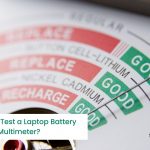As an Amazon Associate, we may earn from qualifying purchases. Our posts may include affiliate links, at no extra cost to you.
If you are suffering from your keyboard typing symbols instead of numbers, then you, my friend, need to fix that as soon as possible. This does not seem like a big problem, but for someone who has to make spreadsheets on his screen all day, this is nothing short of a nightmare.
Every numerical key has a symbol printed on it, which makes the keys multifunctional. However, as their major job is to type the number, it is essential they do that perfectly. There are a few reasons behind why your keyboard might be typing symbols instead of the numbers printed on them. I have shared all the reasons as well as their fixes in the article below.
Keyboard Typing Symbols Instead Of Numbers
Reasons
As frustrating as it is when the keyboard starts typing different symbols on the screen instead of the number that you are so desperately pressing, there are a couple of valid reasons behind it. If your keyboard is doing the same annoying thing to you, then you need to figure out which one of the following listed reasons is behind your keyboard not typing numbers.
1. Stuck Shift Key

The first and major reason behind your keyboard typing symbols instead of numbers is that the Shift key of your keyboard is malfunctioning. This often happens when one of your keyboard’s Shift keys is stuck for some reason, and it causes the keyboard to type symbols present on the numerical numbers instead of the numbers themselves. The Shift key is present at both ends of the keyboard, and even if one of the two is stuck, it will cause malfunction, which will result in symbols being typed instead of numbers.
2. Num Lock Key

There is a number locking key present at the top of the keyboard, which is often denoted as ‘Num Lock’. This key is also a toggle key like the shift key, which is why even a small bit of issue with the Num Lock key can result in a malfunction. If there is an issue with the Num Lock key of your keyboard, then that can also result in symbols getting typed when you press the numerical keys present at the top of the keyboard.
3. Sticky Keys

Sticky keys are basically when you can get a task of multiple keys done without pressing all the keys at the same time. This is a nifty feature present in the PC peripheral that proves to be helpful for those that can not hold multiple keys at the same time. A person can enable sticky keys by pressing the ‘Shift’ key present on their keyboard 5 times.
The shift key is present at both ends of the keyboard, and you can press any of the two, but you need to press it 5 times in a single go in order to activate Sticky keys. Sticky keys are another reason behind the keyboard typing symbols in the place of numbers. If a person has enabled Sticky keys on his keyboard, then every time they press a number, the keyboard will type a symbol instead of a number.
4. Stuck Alt Keys

Another reason behind the keyboard malfunctioning and typing different symbols instead of numbers is that the Alt keys on the keyboard must be stuck. Similar to the Shift key, there are two Alt keys present on both sides of the keyboard. Even if one of those two Alt keys is stuck, the keyboard will type symbols instead of numbers on the screen.
Fixes
Knowing which problem is behind your keyboard typing symbols instead of numbers is step one. Once you have identified the issue, the second step is to take matters into your own hands and fix the problem. I have shared fixes of all the problems that can help you type the numbers correctly.
1. Remove The Sticky Keys Functionality
If you are encountering Sticky keys, which get enabled by pressing the Shift key 5 times in a single go, then there is a solution for you to fix the problem. If you have Windows, then you need to press the Shift key again 5 times in a single go to disable Sticky keys.
For macOS, you need to go to System Preferences, then Universal Access. From there, you need to press the Keyboard option; there will be an option of Sticky keys on the screen that opens. From there, you need to turn the option of Sticky keys off. If you have the Linux OS, then the process is a bit different for that. You need to go to Settings, then go to Universal Access. In that tab, you need to find the Typing Assist dialog, and there will be a slider there; you can use that slider to turn off the Sticky keys.
2. Unplug The Keyboard
If you are encountering your laptop typing a variety of symbols every time you press a numeric key, then there is a chance that your laptop is not functioning properly. Before we take any rash decisions, the simple and easy fix is to make sure that the connection of your keyboard and Pc is perfectly fine. So, a simple and quick fix to this problem is by unplugging the keyboard from the PC. After unplugging, you need to wait for a few seconds and then plug it back in the port.
3. Reinstall The Keyboard Drivers
Sometimes when your keyboard starts typing different symbols on the screen instead of the numeric key that you are pressing, it is a problem of keyboard drivers. If the drivers of your keyboard are outdated, then you will experience this problem quite often. Therefore, a simple and easy solution to that is reinstalling the keyboard drivers into your PC. There are a few simple and easy steps that will help you reinstall the keyboard drivers.
First, you need to press the Window and R keys at the same time. Once you press both keys simultaneously, it will open a Device Manager tab. In that tab, you need to look for the keyboard drivers. Once you have found the keyboard drivers, right-click on the option and select the option of uninstalling. Once the keyboard drivers have been uninstalled, you need to restart your PC. Restarting the PC will reinstall the keyboard drivers. Therefore, if your keyboard was malfunctioning due to outdated drivers, the problem will be fixed.
4. Test On Different Computer
Sometimes the reason behind keyboard typing symbols is not the keyboard but the PC that it is connected to. A simple and quick fix to this problem is testing the keyboard on a different PC. You can test this theory by unplugging the keyboard from the PC and connecting it to a different computer. If the keyboard is making the same problem on the second computer, too, then you need to try the fixes that I have listed above.
5. Fixing Stuck Alt Keys
As I have shared, stuck Alt keys are also a reason why the keyboard keeps typing different symbols instead of the number that is being pressed; then, the only solution is to unstick the Alt key. You can do that by pressing down the stuck Alt key a couple of times. Usually, that gets the job done, and the key gets unstick. In case that does not work, then another simple solution is to remove the keycap and readjust it.
6. Fixing Stuck Shift Keys
If you are dealing with a stuck Shift key, and your keyboard keeps typing symbols instead of numbers, then you can fix the problem by pressing the Shift key a couple of times. Pressing a few times will unstick the key. However, if that does not work, then you need to take the Shift keycap out and put it back on the key properly.
Conclusion
Different symbols showing up on the screen every time you press a numerical key is straight out of a nightmare. However, this nightmare can be ended when you know exactly what the cause of the problem is. Once you know the cause, then you can use one of the multiple fixes that I have shared in the article to get rid of it.