As an Amazon Associate, we may earn from qualifying purchases. Our posts may include affiliate links, at no extra cost to you.
Being a gamer, I have been stuck in a situation where multiple people wanted to use the same keyboard to play quite a couple of times. From my experience, the only solution to end this problem is by adding a secondary keyboard to the system. Knowing how to use two keyboards separately will save many game nights.
In addition to providing aid in playing games, the benefit of adding a secondary keyboard to the system does not end at gaming. It is also beneficial in many other tasks, which I have discussed in the article below. More importantly, I have discussed in detail how to use two keyboards separately in this article. So, the novices that do not possess the knowledge can set up their system easily without breaking a sweat.
Contents
How To Use Two Keyboards Separately
Can You Connect Two Keyboards?
Everyone who uses a PC on a daily basis, whether for gaming or for any other tasks, has had the thought of connecting two keyboards to the system cross their mind. However, it seems quite impossible and weird to connect two keyboards to the same system. As weird and impossible as it sounds, connecting two keyboards to the same system is possible. There are certain methods that will help you connect two keyboards to the same system and use both keyboards at the same time.
How To Use Two Keyboards Separately
Using two keyboards separately and creating a multi keyboard setup is not as hard and arduous as it sounds. There are some simple yet effective methods that can help you connect two keyboards to the same PC and use both keyboards at the same time. I am sharing the three major methods that have worked for me.
Through USB Ports

The first method is the simplest one, using the PC or laptop’s USB port. Every model of PC and laptop, whether the latest or an old version, comes with a number of connectivity ports. Many of these ports are USB ports that you can use to connect different devices to your system. You can use these USB ports to connect two keyboards to the PC or laptop. Simply plug in both keyboards into separate USB ports.
If your PC or laptop does not have many USB ports, you can use a USB splitter device. Simply connect the USB splitter device to your system to get access to multiple USB ports. After you have connected both keyboards into the USB ports, you will need to give a few seconds for your system to recognize both devices and install all the required drivers. Once your system has installed the necessary drivers, both of the keyboards will get connected to your system. This is by far the easiest and quickest method of connecting a multi keyboard setup.
Through A Unifying Receiver
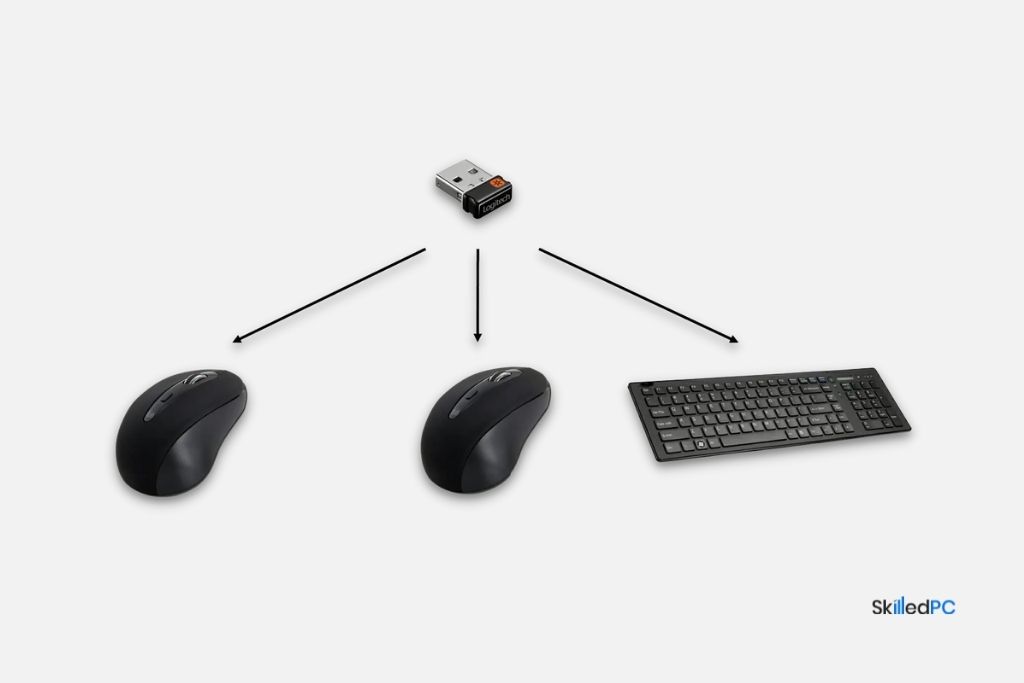
The second method of connecting two keyboards into the same system is by using a unifying receiver. The Logitech Unifying receiver is one of the best options for connecting multiple devices into the system. The Logitech Unifying receiver is a small device that you need to connect to your PC or laptop. In order to connect the receiver to the system, first, you need to install the software of the Logitech unifying receiver into your PC.
Once the software is installed and running, then you can connect the receiver to the system. After you have connected it to your system, then you will need to connect your keyboard to the unifying receiver in order to create a multi keyboard setup.
The greatest perk of the Logitech unifying receiver is that it has the capability of getting connected to as many as 6 devices. This means that you can connect upto 6 different devices to your PC or laptop by using the Logitech unifying receiver. However, a drawback with the Logitech unifying receiver is that it works efficiently with Logitech devices.
Using Third-Party Softwares
The third and the last method of creating a multi keyboard setup is by using third-party software. This method has proven to be the most effective, as it gives users more than one cursor on the screen and easily allows them to use two keyboards separately. There are two most popular third-party software that also happens to be my most favorite.
TeamPlayer
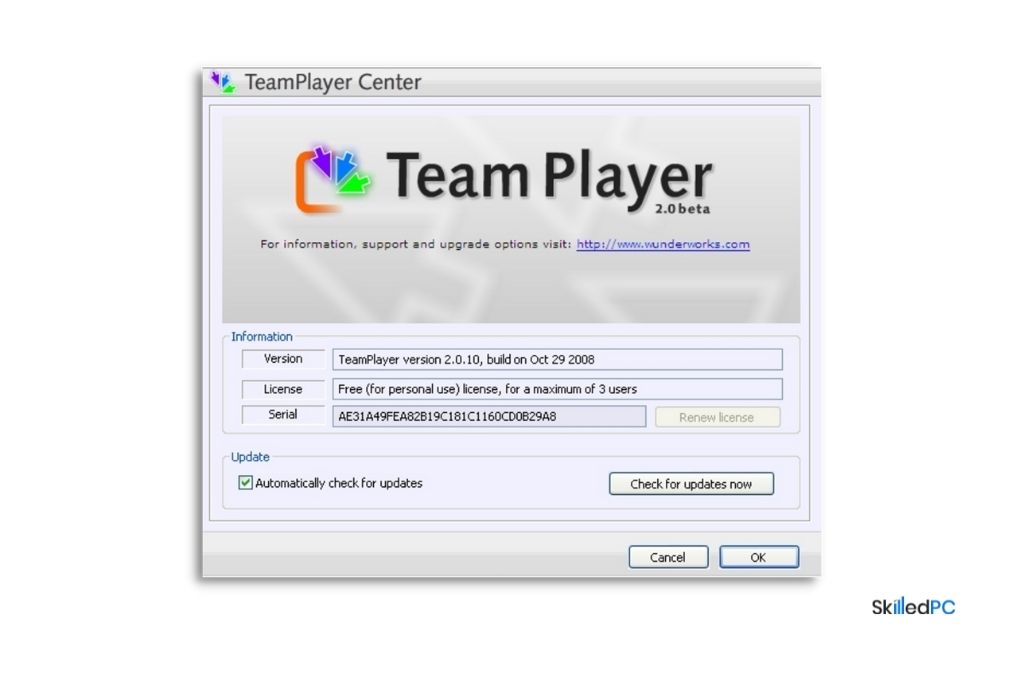
The first third-party software which is mostly used for using two keyboards at the same time is TeamPlayer. TeamPlayer is one of the best software for adding multiple devices or, in this case, keyboards to the PC and laptop. All you need to do is download and install the software onto your PC. It offers a free trial version, which lasts for a few days. For longer use, you need to get your hands on the premium version that needs to be bought.
Once you have installed the software and it is up and running, then you can control two cursors on your laptop screens. In addition to that, the reason I enjoy using this software is that it also gives you the opportunity to customize your cursor’s speed. You can also alter the speed and color of your keyboard with the help of this software.
TeamViewer
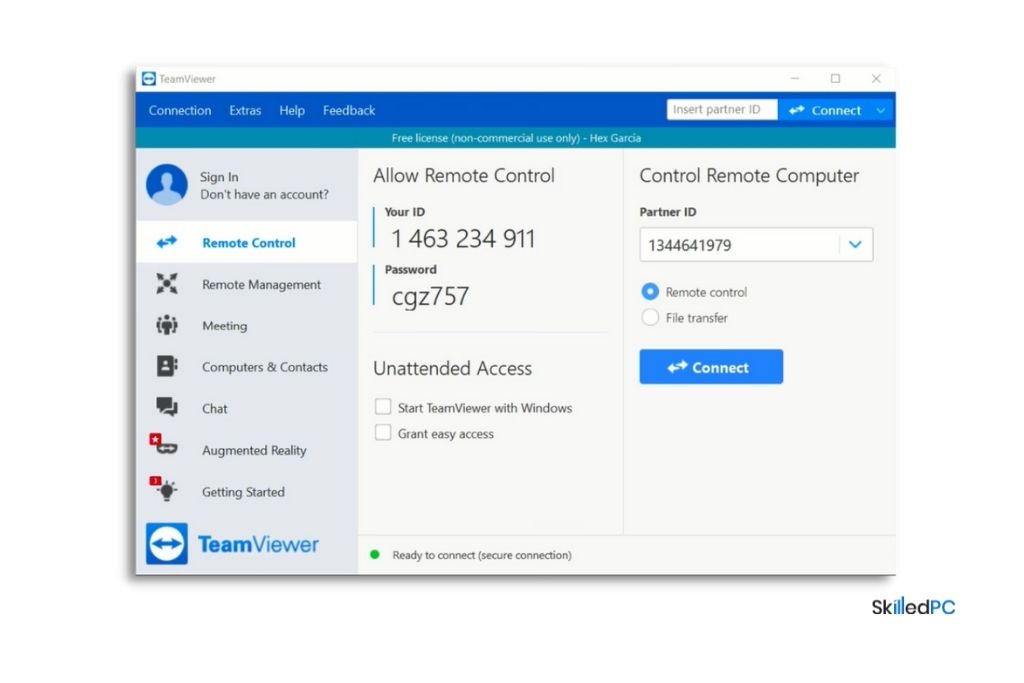
The second software which I often use for getting access to two keyboards at the same time is TeamViewer. TeamViewer is a bit different from other third-party software. Instead of giving users access to merely a secondary laptop, this application connects a second PC or laptop to the primary PC or laptop. This way, you can see the screen of the main laptop through the secondary laptop. The secondary laptop will have its own keyboard that you will use on the screen of the primary laptop.
Other Softwares
Apart from TeamPlayer, and TeamViewer, there are also a few other options of third-party softwares that will allow you to use two keyboards separately. A few of those options include MouseMux and EitherMouse. Like other third-party softwares, these two software also need to be downloaded if you want to use two keyboards on the same screen separately.
Advantages Of Using Two Keyboards
Multitasking
There are many advantages of using two keyboards on the same screen that urge people to add a second keyboard to their system. At the top of my list is the perk of multitasking. Having a second keyboard added to your system allows you to multitask.
More Productivity
The second advantage of adding a second keyboard to your PC or laptop is that it opens the gates to enhanced productivity. Having access to a second keyboard will bring more productivity to your day as it will allow you to get more work done.
Ease In Gaming
The last benefit of bringing a second keyboard to your system is that it makes gaming so much easier. Whether you are playing Fifa, or any other video game on your PC, when you add a second keyboard to the system, multiple players can play and enjoy the game together at the same time. This is by far the most tempting reason and advantage which urges people to add a second keyboard to the system.
How To Use Two Mice Separately
Adding a second mouse to your system is just as simple as adding a second keyboard to the PC or laptop. In fact, to add a secondary mouse to the system, you need to use the same steps and methods as for adding a second keyboard. As keyboards and mice come under the same category of PC peripheral devices, the methods and process of using two mice are just as same as using two keyboards.
FAQs
Conclusion
Knowing how to use two keyboards separately on the same system is something that every gamer would learn in a heartbeat. Along with bringing help to gaming, this job also helps in multiple other tasks and brings more productivity to the system. This is why I have shared in detail how to use two keyboards separately in the article above so that even a novice can get it done effortlessly. I hope you find it helpful.






