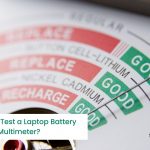As an Amazon Associate, we may earn from qualifying purchases. Our posts may include affiliate links, at no extra cost to you.
If you are working for a company, there is a chance that you will have some extra security protections on your laptop to protect all the company’s confidential data.
If you try to use your office laptop for personal activities like watching movies or playing games, you may face some difficulties because it may restrict you from using certain third-party apps, software, and USB flash drives.
So if you are wondering how to convert your work laptop to personal use? You’re not alone! Many people find themselves in the same situation when they leave the company or when their company decides to get rid of their old laptops and buy new ones for the employees.
Can we convert our work laptop to personal without any issue? The Answer is Yes; whether you’re looking to save money on a new computer or just want the convenience of having one device for both work and personal use, we will help you do that.
Also Read: Can we Put Laptop in Checked Baggage while Travelling?
Contents
- 1 1. Easy Way to Convert Work Laptop to Personal Use
- 2 2. Ways to Convert a Work Laptop to a Personal Laptop without Losing Data
- 2.1 1. Uninstall Third-party Anti-Virus Programs
- 2.2 2. Disable Windows Defender
- 2.3 3. Disable Windows Update
- 2.4 4. Disable Windows Firewall
- 2.5 5. Disable Fast Startup
- 2.6 6. Use Encryption Software to Encrypt Data
- 2.7 7. Use Portable Applications
- 2.8 8. Use Steganography Software
- 2.9 9. Use Virtual Machines
- 2.10 10. Use BitLocker For Data Protection
- 2.11 11. Change the Work Profile to Personal
- 2.12 12. Use VPN Connection
- 2.13 13. Using Incognito Mode For Privacy
- 3 Final Words
- 4 Frequently Asked Questions (FAQs)
1. Easy Way to Convert Work Laptop to Personal Use
1. Install Fresh Windows
It is the easiest method. We will install new windows on our laptop and remove all the security checks and measure permanently.
How to install new windows on your laptop?
The first step is to back up all of your important data and files because you will be doing a clean install of Windows. It will remove all the data on your computer, whether important or not.
Once you have backed up your data, go to the Microsoft website and download the latest version of Windows. Make sure that you select the edition that matches the product key on your computer.
After the download is complete, burn the ISO file to a blank DVD or USB flash drive. Once you have done that, boot your computer from the DVD or USB drive and follow the instructions to install Windows.
You need to enter a product key during the installation process. Enter the product key on your computer and continue with the installation.
Once Windows is installed, you can install all your essential programs and files back onto your computer. You may also consider installing some security software to protect your computer from malware and viruses. You have now successfully converted your work laptop to personal use.
2. Ways to Convert a Work Laptop to a Personal Laptop without Losing Data
1. Uninstall Third-party Anti-Virus Programs
If you are no longer working for the company that gave you the laptop, then you can get rid of all the security programs that they installed on your computer.
Doing this will free up some space on your hard drive and may improve your computer’s performance Because it will remove extra checks on your laptops imposed by your company.
How to uninstall an anti-virus program?
- Control Panel > Apps and Features > Uninstall the Anti-Virus
If you are still working for the company, you should check with your IT department before uninstalling any programs. They may have certain security protocols in place that you need to follow.
Also Read: Methods to track Your Stolen Laptop
2. Disable Windows Defender
If no third-party anti-virus is installed on your laptop, your laptop will have Windows Defender.
Windows Defender is a built-in security program that comes with Windows. It helps to protect your computer from malware and viruses. However, if you use your computer for personal use, you may consider disabling Windows Defender.
How to disable Windows Defender?
- Start > Settings > Update & Security > Windows Defender.
- Then, click on the “Turn off Windows Defender” button.
- It will ask for confirmation that you want to turn off Windows Defender.
- Click on the “Yes” button to confirm.
3. Disable Windows Update
Windows Update is a service that helps to keep your computer up-to-date with the latest security patches and features. However, if you are not using your laptop for work, you may want to consider disabling Windows Update because it will continue updating apps that you don’t need.
How to disable Windows Updates?
- Start > Settings > Update & Security > Windows Update.
- Then, click on the “Check for updates” button and wait for Windows to check for updates.
- Once the check is complete, click on the “Pause updates” button.
It will ask you to confirm that you want to pause updates. - Click on the “Yes” button to confirm.
4. Disable Windows Firewall
The Windows Firewall is a built-in security program that helps to protect your computer from malware and viruses. If we are not using our notebook for office tasks, we can disable this option to remove extra checks.
How to disable the Windows Firewall?
- Start > Settings > Update & Security > Windows Defender Firewall.
- Click on the “Turn off Windows Defender Firewall” button.
You will be asked to confirm that you want to turn off the Windows Firewall. - Click on the “Yes” button to confirm.
5. Disable Fast Startup
Fast Startup is a feature in Windows that helps your computer startup faster. When we are working as employees and have a busy schedule of daily tasks, it’ll help us load our notebooks faster. However, if we are not using our computer for the company anymore, we can consider disabling Fast Startup.
How to disable fast startup?
- Start > Settings > Update & Security > Power & Sleep.
- Click on the “Additional power settings” link.
It will open the power options menu. - Click on the “Choose what the power buttons do” link.
- Click on the “Change settings that are currently unavailable” link.
It will allow you to change the settings for Fast Startup. - Uncheck the “Turn on fast startup (recommended)” option
6. Use Encryption Software to Encrypt Data
If you plan to use your work laptop for personal use, you should consider encrypting your data because it will prevent unauthorized people from accessing your data.
There are many different encryption software programs available. Some of the most popular ones include TrueCrypt, VeraCrypt, and DiskCryptor.
How to encrypt data?
- To encrypt your data, you need to create an encrypted container.
It is a file that will hold all your encrypted data. - Once you have created the container, you can add files and encrypt them.
- Once your data is encrypted, you will need to enter a password every time you want to access it.
It will ensure that only you can access your information.
7. Use Portable Applications
Portable applications are programs that can be run from a USB drive without being installed on the computer. When we use laptops for personal use, we need to use third-party apps and software, so we can gather all our favorite apps in a USB drive and access them whenever we want.
There are many different portable applications available. Some of the most popular ones include Mozilla Firefox, Google Chrome, and VLC media player.
How to use Portable Applications?
- To use a portable application, first, we need to download them.
- Once we download them, we can copy them to our USB drive.
- To run the portable application, simply double-click on the executable file.
8. Use Steganography Software
Steganography is a method of hiding data in plain sight. We can hide our photographs from anyone by using this software.
There are many different steganography software programs available. Some of the most popular ones include OpenPuff and Steghide.
How to use Steganography Software?
- To use steganography, you will first need to select the files that you want to hide.
- Once you have selected the file, you can add your data to the software.
- Once you add data, you will need to enter a password every time you want to access it. In this way, our data will remain confidential.
9. Use Virtual Machines
Virtual machines are programs that allow you to run a different operating system on your computer. These programs help us to protect our data even after leaving an organization.
There are many different virtual machine software programs available. Some of the most popular ones include VMware Workstation and VirtualBox.
How to use Virtual Machines?
- To use a virtual machine, first, we need to install any of the software mentioned above.
- After installing the software, you can then create a new virtual machine.
- Once the virtual machine is created, you can install the operating system you want to use.
10. Use BitLocker For Data Protection
BitLocker is a data protection feature that is available in Windows. We can secure our data by using BitLocker. It will secure the whole drive/partition of your laptop.
How to use BitLocker for Data Protection?
- Start > Control Panel > System and Security. Then, click on the “BitLocker Drive Encryption” option.
- Once you have clicked on the “BitLocker Drive Encryption” option, click on the “Turn On BitLocker” option.
- You will then be prompted to choose how you want to unlock your drive. You can choose to use a password, PIN, or smart card.
- Once you have chosen how you want to unlock your drive, you will then need to select the encryption method. The recommended encryption method is “AES-256”.
- Click “Next” and then “Start Encrypting”
11. Change the Work Profile to Personal
Work profiles are allotted to the employees by the company. If you decide to leave the company and use the same work laptop for personal use, you should change the work profile to a personal profile.
How to change the Work Profile?
- Start > Control Panel > System and Security. Then, click on the “Work Profile” option.
- Once you have clicked on the “Work Profile” option, you need to click on the “Change Work Profile Settings” option.
- You will then be prompted to enter a password. Once you have entered the password, you will select the “Personal” profile.
- Click “OK” and then “Apply”
12. Use VPN Connection
A VPN connection is a way to connect to the internet through a secure server. It will hide your original IP address and generate a virtual IP address for you for a safe browsing experience.
There are many different VPN providers available. Some of the most popular ones include ExpressVPN and NordVPN.
How to connect with VPN Server?
- You will first need to sign up for a VPN service to use a VPN connection. Once you have signed up for a VPN service, you will download and install the software on your work laptop.
- Once the software is installed, you can connect to the internet through the VPN server. It will give you a secure connection that will protect your privacy.
13. Using Incognito Mode For Privacy
Incognito Mode is one of the best options provided by many of the top Internet Browsers. Whether you are a Google Chrome user or like to browse Mozilla Firefox, they will give you the benefit of Incognito Mode.
In incognito mode, your web browsing will not save browsing history. It means that anyone who uses your work laptop will not be able to see what websites you have visited. Hence we will have a very safe browsing experience.
How to use Incognito Mode?
- First, we need to open the Web Browser.
- Once the web browser is open, you can click on the “File” menu.
- Then, click on the “New Incognito Window” option. A new window will now open in incognito mode.
Read also: Ways to Fix Pressure Spots on Laptop Screen?
Read also: Ways to take Snapshot on a Gateway Laptop?
Read also: Connect Gaming 144hz Monitor to Your Laptop?
Final Words
There are many different ways to convert your work laptop to personal use. As I told you earlier, installing new windows on your computer will permanently convert your computer into a personal computer.
But if you want to use your office laptop for personal use for a short period, follow the steps mentioned above without facing any issues. You can consider using BitLocker, changing the work profile, using incognito mode, or using a VPN connection for privacy.