As an Amazon Associate, we may earn from qualifying purchases. Our posts may include affiliate links, at no extra cost to you.
Today, technology has been revived to the next level. Hence, most laptop companies build durable and advanced screens with multiple features, but laptop users may still face a common issue of pressure marks on their laptop screens. As the name suggests, these marks are pressure marks, which means they appear after when we put some form of pressure on the screen. Our laptop screen is not hard enough to absorb heavy pressure. Most of these marks occur due to pressure inserted on touchscreen laptops by fingers or thumb. Sometimes these marks can also appear if we put some heavy object on our laptop lid.
When pressure marks appear on our laptop screen, it means the LCD of our laptop has been damaged. These marks create a heavy irritation for us, and we always think to remove these ugly scars on our screens.
Unfortunately, sometimes we may not find a solution to remove these marks except buying a new LCD for our laptop. But Again, finding and matching the LCD model for replacing our existing laptop screen is not an easy task.
Do you have a laptop with a screen that has pressure marks? Are you not sure how to fix them? Don’t worry. I’ll tell you some easy methods. You can first try them at home to fix pressure marks on the laptop screen before you look to buy a new one. If the marks on your screen are light, they will disappear, but you may consider buying a new screen for deep marks.
Read More: How to Prevent Laptop from overheating?
Contents
How to Fix Pressure Marks on Laptop Screens?
1. Types of Problems associated with the Laptop Screens
Dead Pixel on Screen
If a black spot appears on your laptop screen, we call it a dead pixel. We call it dead because the pixel behind that spot stops illuminating. Such a problem is challenging to resolve, and most of the time, we need to replace the LCD to sort the problem.
Vertical Lines on Screen
Sometimes vertical lines appear on the laptop screen, and they usually occur after an accidental fall of the laptop. If such lines appear on your computer, you can test them by putting a little pressure on the screen. If the lines spread after putting a certain pressure on them, it means our laptop screen is in unrecoverable mode, and we need to buy a new one for a better display.
Flickering Screen
Sometimes your laptop screen flickers whenever you try to move your laptop lid a bit. If your laptop screen flickers or starts flashing while using, there will probably be an issue with the cable connecting your LCD with the system. It is damaged or has a loose connection. You can quickly resolve the problem by ensuring the cable’s proper connection or replacing it if it is damaged.
Cracked Screen
There is no remedy if your laptop screen has cracked after physical injury. The only solution to solve the problem is to replace your old screen with the new one.
Read also: Find Your Stolen Laptop with a Serial Number
2. What are Pressure marks?
Pressure marks are small indents that include on laptop screens. They are usually caused by incorrect handling or cleaning of the screen. Over time, these marks can become permanent if they are not fixed.
Don’t be sad if you have pressure marks on your laptop screen! I’ll share some methods with you to remove pressure marks.
3. How to Fix Pressure Marks on Laptop Screens?
There are a few different ways that you can fix pressure marks on laptop screens. The method you choose will depend on the severity of the marks and how much time you have to spare.
Follow the steps below to find out how to fix pressure marks on your laptop screen.
a. Use Soft Fabric and Water to remove Light Pressure Marks
If the marks are very light, you can try using a soft cloth to buff them out gently.
Follow these steps:
- Gather a clean, soft cloth and some water.
- Wet the fabric with the water and wring it out so that it’s damp but not dripping wet.
- Gently buff the pressure marks with the damp cloth in a circular motion.
- Repeat this process until the marks are no longer visible.
As I told you earlier, If the marks are deep, you may need to replace the screen.
b. Use an Alcohol-based cleaning wipe to Remove Stubborn Pressure Marks
You can use a screen cleaner or alcohol-based cleaning wipe for more stubborn marks.
Here are the steps to follow:
- Gather a screen cleaner or alcohol-based cleaning wipe and some water.
- Wet the cloth with the water and wring it out so that it’s damp but not dripping wet.
- Gently buff the pressure marks with the damp cloth in a circular motion.
- Repeat this process until the marks are no longer visible.
c. Replace the Screen to Remove Deep Pressure Marks
As I told you earlier, If the marks are deep, we may need to replace the screen.
Here is how you can replace your laptop screen:
- Gather a new laptop screen and some tools.
- Turn off your laptop and unplug it from any power source.
- Remove the old screen by unscrewing the screws that hold it in place.
- Carefully remove the old screen and disconnect the cables attached to it.
- Attach the new screen in its place and screw it in.
- Reconnect the wires that were attached to the old screen.
- Turn on your laptop and test the new screen.
Read also: Use Your Laptop Screen as Projector
4. How to Prevent Pressure Marks?
A laptop is an expensive gadget, it’s difficult to buy a new one every year, so it’s important to use our Laptop with care to increase the life expectancy of the Laptop.
- You should lift the Laptop with utmost care.
- Do not put extra pressure on the laptop screen.
- Avoid placing heaving objects on the Laptop.
- Clean your Laptop screen with soft fabric and water.
- You should clean the screen with a damp cloth, and it should not be dripping with water.
- Avoid using harsh cleaning chemicals on your screen. These can damage the delicate surface of the screen.
- Don’t use a paper towel or other rough material to clean your screen. It can scratch the surface of the screen.
- If you’re using a screen cleaner, make sure it’s compatible with your laptop screen. Some cleaners can damage certain types of screens.
Read also: MSI 17″ Powerful Gaming Laptop
Read also: Razer Blade 14″ Gaming Laptop
Final Words
If the pressure marks on the laptop screens are not too deep, they can be fixed using a few different methods. You can use a soft cloth to buff them out for light marks. You may need to use a screen cleaner or alcohol-based cleaning wipe for more stubborn spots. If the marks are deep, you may need to replace the screen altogether. It’s important to clean your laptop screen properly. Use a clean, soft cloth and some water to gently buff the screen in a circular motion to remove the pressure marks appearing on the screen.
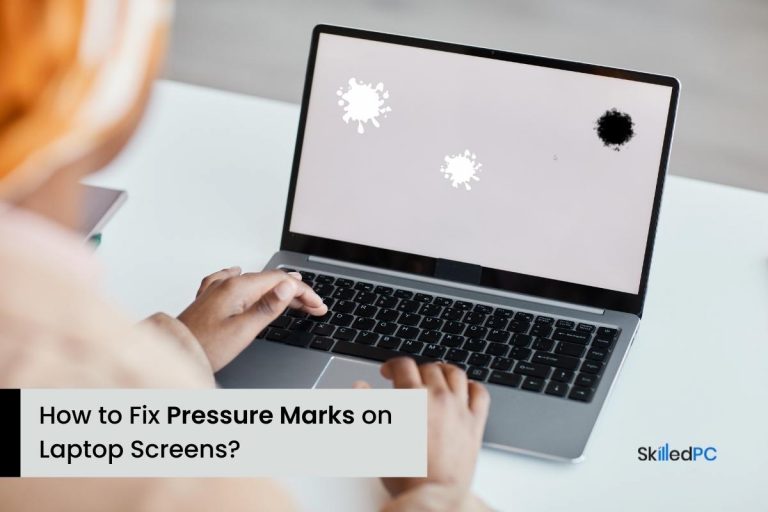


![How to Project Laptop Screen to Wall without Projector? [Easy Method] Magnifying glass fitted in a shoebox.](https://skilledpc.com/wp-content/uploads/2022/05/How-to-Project-Laptop-Screen-to-Wall-without-Projector-150x150.jpg)


